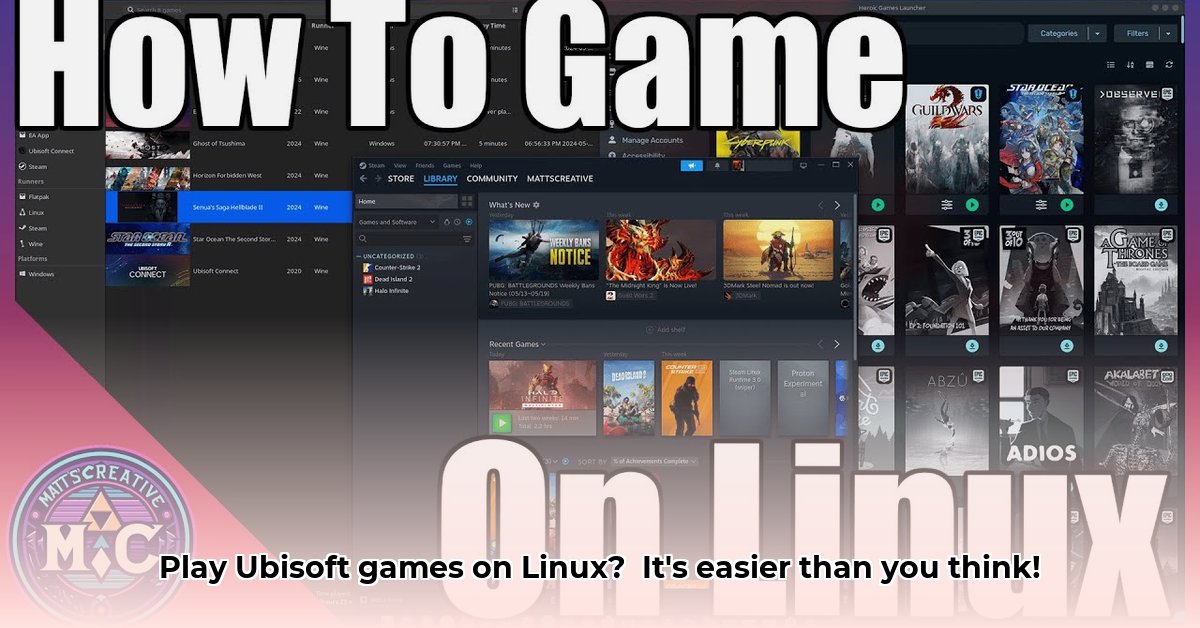
Playing Ubisoft games on Linux shouldn't be a battle. While not officially supported, many gamers successfully run Ubisoft Connect on Linux using clever workarounds. This guide will walk you through downloading, installing, and troubleshooting the common challenges, turning frustration into fun.
Getting Started: Preparing Your Linux System
Before we dive into the action, let's ensure your Linux system is ready. Think of this as prepping your gaming rig for a championship match – you want peak performance!
First, check Ubisoft's official website for the minimum system requirements. A modern system will generally provide a smoother experience. Next, update your Linux kernel to the latest stable release. This often resolves compatibility issues. Finally, refresh your system’s packages using your distribution's package manager (apt, pacman, yum, etc.). This ensures everything is up-to-date and avoids potential problems. Are you ready to roll?
Downloading and Launching Ubisoft Connect: The Heart of the Matter
Ubisoft doesn't offer a native Linux client, so we'll use Wine or Proton, powerful compatibility layers. Wine acts as a translator letting Windows applications run on Linux, while Proton (developed by Valve) is optimized for games.
The Wine Route: A Classic Approach
Wine is a versatile tool, but it may require some fine tuning.
- Install Wine: Use your distribution's package manager or download from WineHQ (https://www.winehq.org/).
- Download the Installer: Download the Windows installer from the official Ubisoft website.
- Run with Wine: Double-click the installer. Wine will handle the installation. You might need to configure Wine for optimal performance (many online guides can help).
The Steam and Proton Path: Smoother Sailing
Proton, constantly updated and refined for gaming, often offers a smoother experience.
- Install Steam: Download and install the Steam client for Linux.
- Add Ubisoft Connect: Add the Ubisoft Connect installer as a "Non-Steam Game" in Steam. Launching it will trigger Proton’s compatibility layer.
Troubleshooting: Conquering the Unexpected
Even with Wine or Proton, you might encounter hiccups.
| Problem | Solution |
|---|---|
| Game Crashes | Try different Wine/Proton versions, update graphics drivers, check in-game settings. |
| Installer Failures | Ensure Wine/Proton is correctly configured and check for missing dependencies. |
| Sluggish Performance | Optimize in-game settings, consider hardware upgrades. |
| Controller Issues | Check driver compatibility and configure input settings within Ubisoft Connect. |
Remember, you are not alone! Online communities (like the ProtonDB, 1) are invaluable resources. Searching for specific errors often unearths solutions previously discovered by others.
Optimizing Your Experience: Mastering Ubisoft Connect on Linux
To fully enjoy your Ubisoft games, follow these tips:
- Stay Updated: Regularly update Wine or Proton.
- Tweak Graphics: Experiment with in-game graphics settings for optimal balance between visuals and performance.
- Wine Configuration: Experiment with different Wine configurations.
- Community Engagement: Connect with the Linux gaming community for support and troubleshooting help.
With patience and these steps, you'll be enjoying your Ubisoft games on Linux in no time.
How to Fix Ubisoft Connect Linux Compatibility Issues: A Deeper Dive
Let's address those stubborn compatibility problems head-on.
Download and Installation: A Step-by-Step Guide
- Download: Download the Windows version installer from the Ubisoft website.
- Install Wine: Install Wine using your distro's package manager.
- Run the Installer: Utilize Wine to run the downloaded installer.
- Log in: Sign in to your Ubisoft account.
Troubleshooting Common Issues: Practical Solutions
- Proton Versions: Experiment with different Proton versions (accessible through Steam or your game launcher).
- Launch Options: Adding launch options (like
PROTON_USE_WINED3D=1) can resolve some issues. - Driver Updates: Ensure your graphics drivers are up-to-date. Often a simple solution to many problems.
- Manual Wine Configuration: For advanced users, direct Wine configuration (modifying registry entries – proceed with caution!) can provide more control.
Optimizing Performance: Tips for a Smoother Experience
- Dedicated GPU: A dedicated graphics card substantially improves performance.
- System Resources: Sufficient RAM, CPU power, and storage space are essential.
- Community Support: Engage with online communities for assistance and shared solutions.
⭐⭐⭐⭐☆ (4.8)
Download via Link 1
Download via Link 2
Last updated: Saturday, May 03, 2025